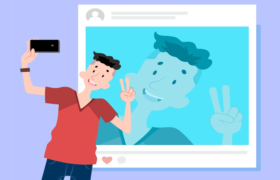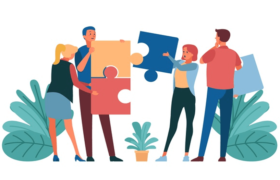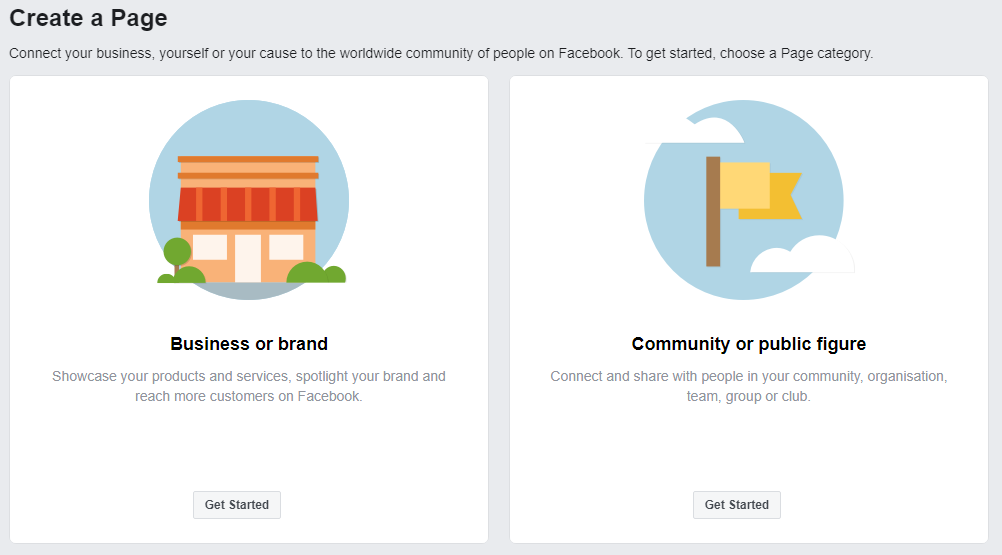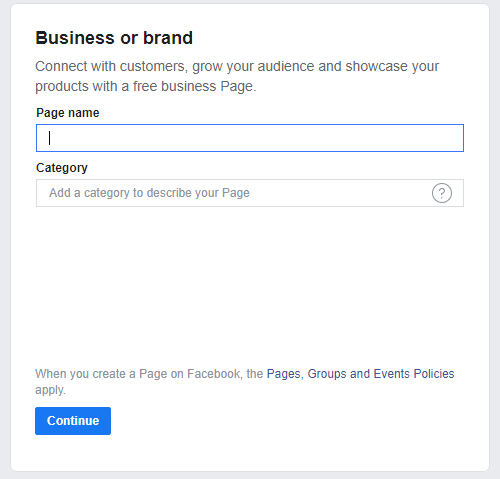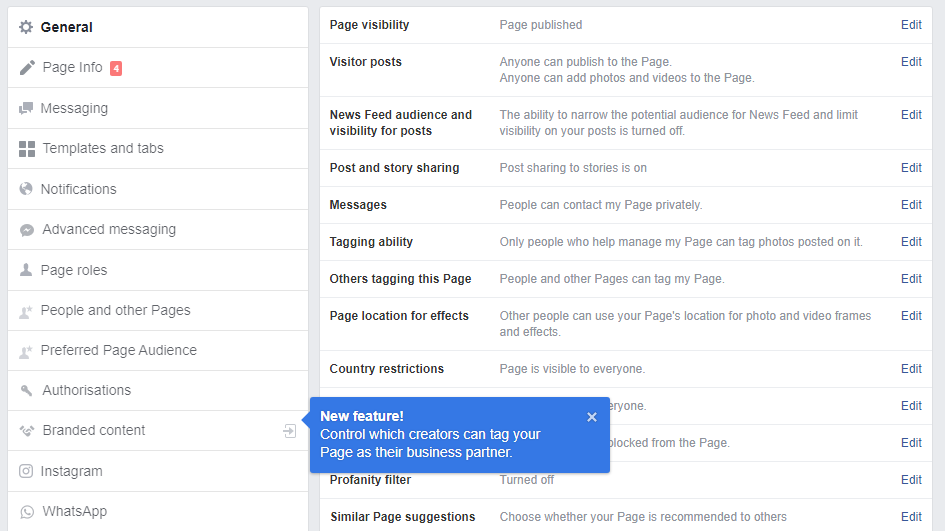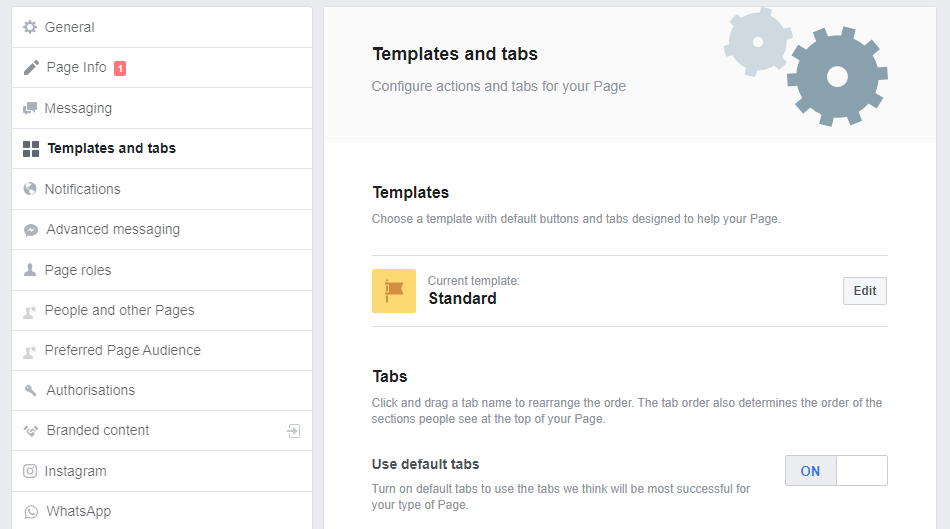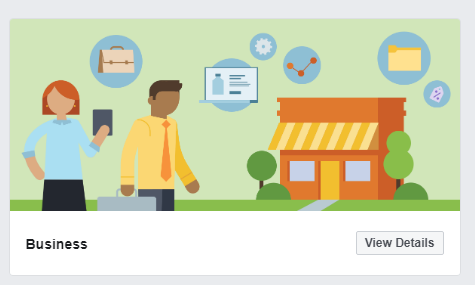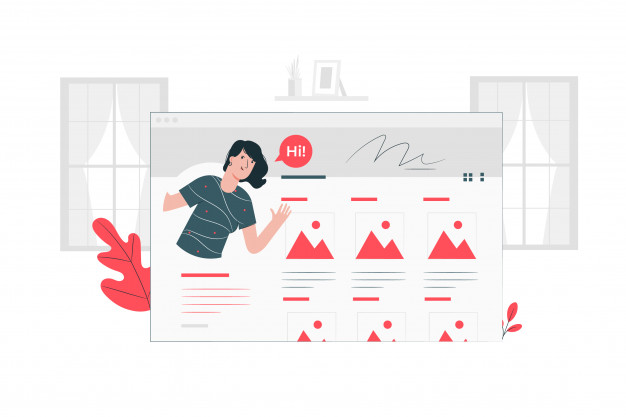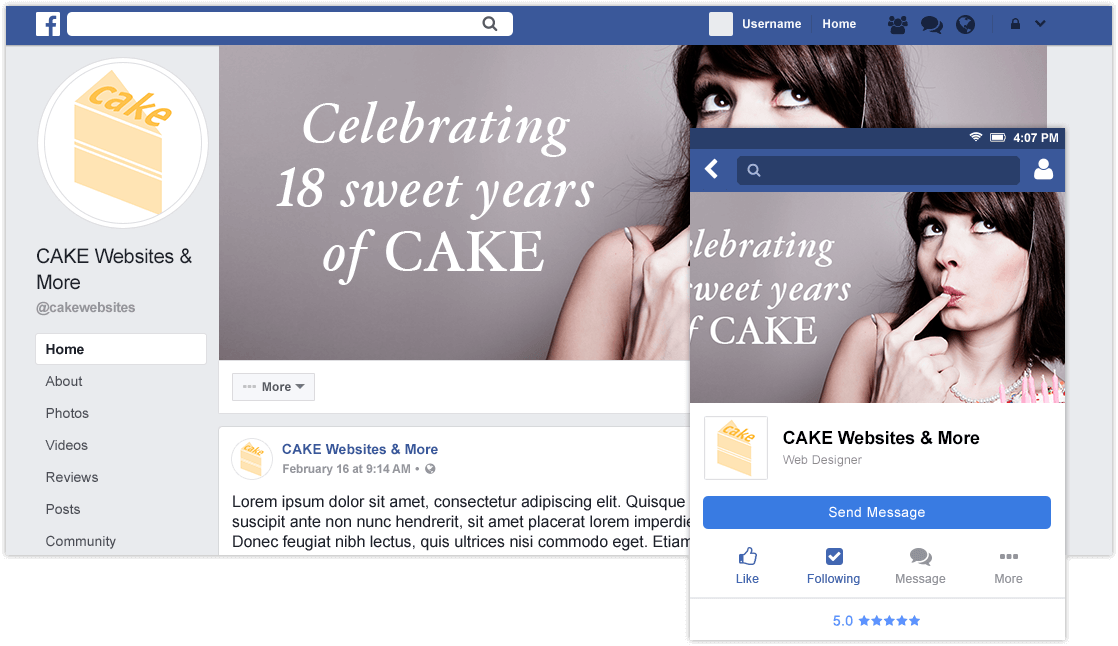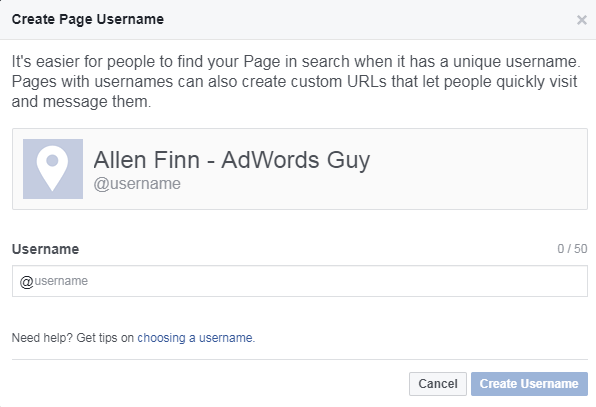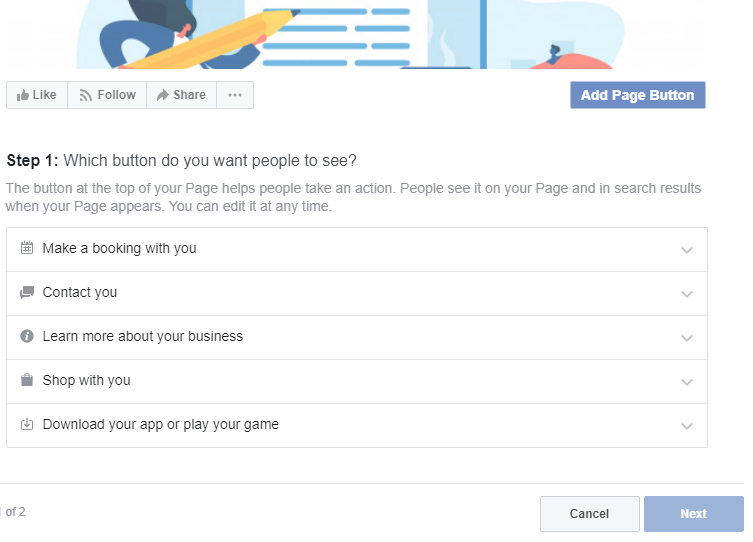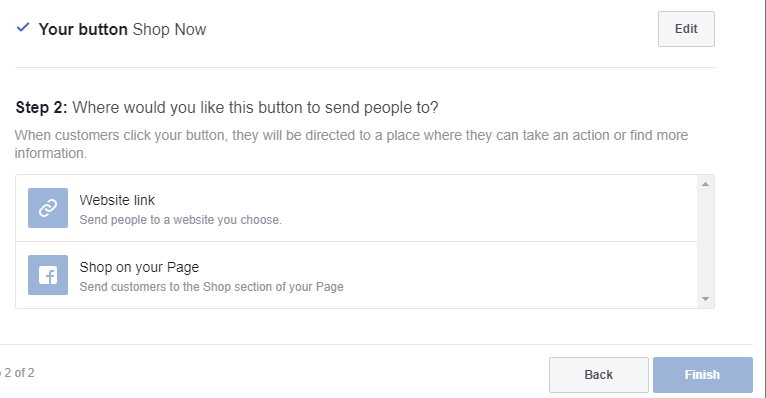When you are on desk to create a successful Facebook ads campaign, there are a lot of boxes to be checked. Few of the questions you need to answer are :
- Are you targeting the right people?
- Are your image dimensions to scale?
- Are you running the right type of ad?
If you’re being honest, you get confused when providing answers to these questions.
With more than 2.4 billion active monthly users on Facebook, and nearly 1.6 billion users every day, Facebook offers a huge opportunity for marketers to take advantage and get floods of traffic.
In this article, am going to show you how to create a successful Facebook ads campaign.
But first, let’s look at three key terminologies associated with Facebook ads options:
It is needful to know that Facebook offers a variety of paid ad options, but all ads are broken down into three elements:
- Campaigns: which houses all of Facebook ad’s assets.
- Ad sets: a set of individual ads for each campaign to target separate audiences with different characteristics,
- Ads: Your actual ads live within your ad sets.
Now let’s take a quick dive into:
How To Create Facebook Ads Campaign Through Ads Manager
Facebook’s Ads Manager allows you to create a paid Facebook ad.
Once you log in to the ad manager account, you’ll see a performance dashboard with all of your campaigns, ad sets, and ads listed on the left-hand side.
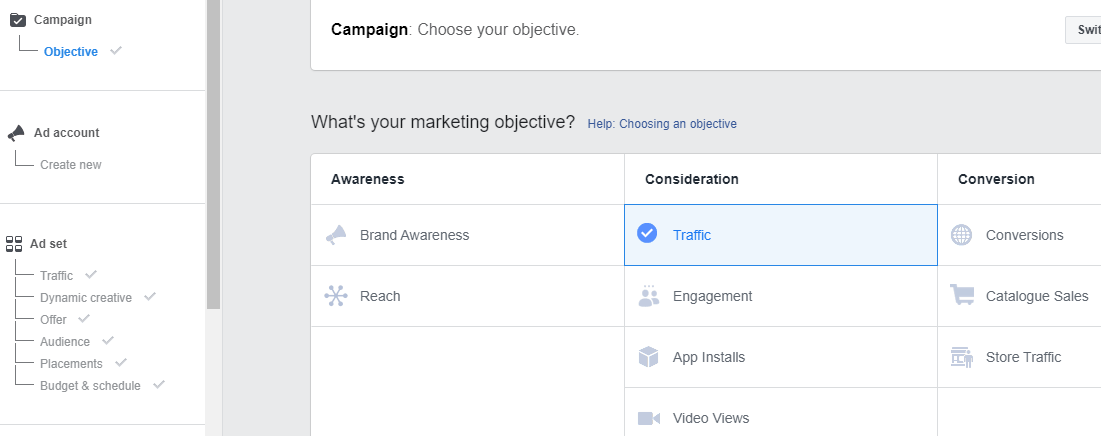
This dashboard will be empty unless you’ve already created an ad campaign for your Facebook page.
So you’re set to create a new campaign.

Before getting started creating a new campaign, Ads Manager will prompt you to choose an objective for your campaign.
The first thing to do is to choose an objective for your campaign
– Choose Your Facebook Ads Campaign Objective
Facebook’s Ads Manager is designed with your campaign objective in mind.
There are 11 different campaign objectives to choose from which includes everything from general brand awareness, to getting your app install, to increase traffic to your online store.
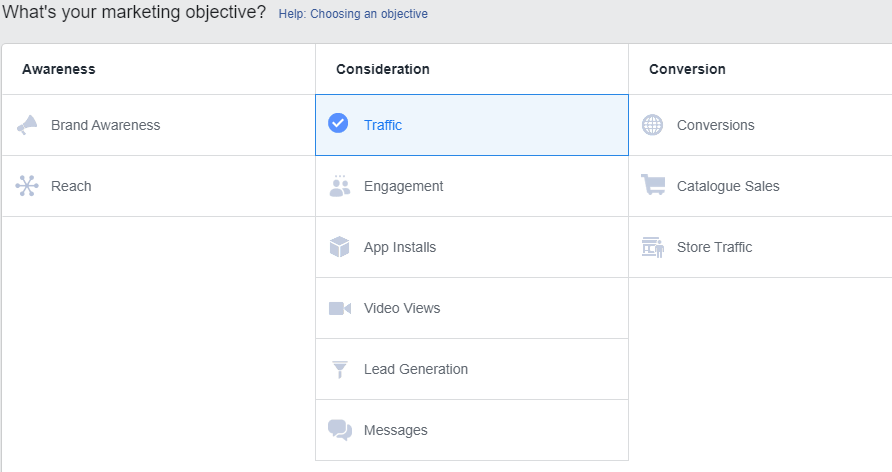
By choosing one of these objectives, you’ve provided Facebook a better idea of what you’d like to do so that they deliver the best-suited advertisement options.
As an example, let’s say that you want to drive more traffic to your website.
You will select “traffic” as your ad objectives. Facebook will prompt you to enter the URL of the website that you’re looking to promote.
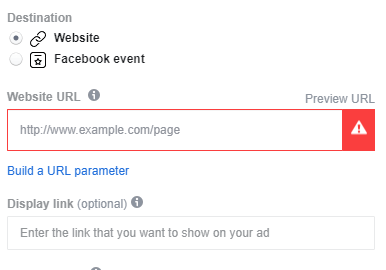
Once that’s done, Facebook will then display the advertisement option that makes the most sense in terms of achieving the campaign objective.
However, if you’re using marketing automation software, be sure to create a unique tracking URL with UTM parameters to ensure that you’re able to keep track of traffic and conversions from this ad.
– Choose Your Facebook Ads Campaign Audience
You’ve chosen your campaign objective. The next step is to choose your audience.
You do this for each ad set that falls on the same campaign objective.
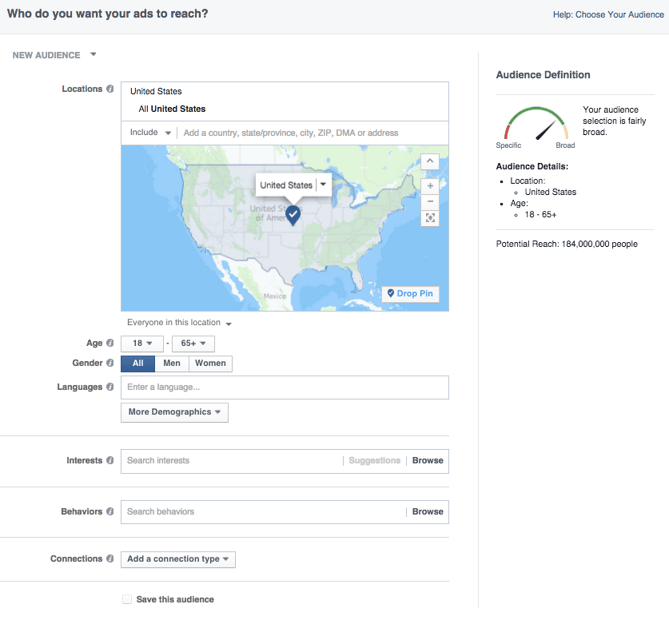
Well, if you’re just starting out with paid advertising on Facebook, you’ll have to experiment with several different targeting options for your audience until you reach those that fit just right to your campaign objective.
Here are a few tips:
- consider your objective, if you find it difficult to choose a specific audience over a broad one.
- focus on people that will be interested in your offering, if you’re looking to drive traffic.
- If you’re looking to build brand awareness or promote a widely appealing offer, feel free to focus on a more general audience.
However, Facebook’s built-in targeting parameters is vast, which includes options such as:
- Location
- Age
- Gender
- Languages
- Relationship
- Education
- Work
- Financial
- Home
- Ethnic Affinity
- Generation
- Parents
- Politics (U.S. only)
- Life Events
- Interests
- Behaviors
- Connections
To add to this, you also have the option to select a Custom Audience — so you can target people on Facebook who are in your contact list, visited a page on your website that has a tracking pixel, or uses your app or game.
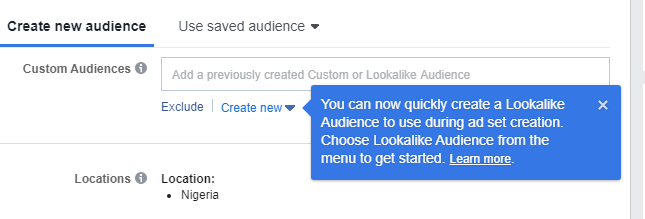
See steps about how to set up a Custom Audience on Facebook. You can also learn more about the specifics of these steps.
Once you find an audience that responds well to your ads, Facebook allows you to save these audiences so that you can use them again.
– Set Your Facebook Ads Campaign Budget
You can set your budget as either a daily or lifetime budget. Here’s how they differ from each other:
- Daily budget: This option allows you to run your ad continuously throughout the day. Using a daily budget means that Facebook will place your spending per day. Keep in mind that the minimum daily budget for an ad set is $1.00 USD and must be at least 2X your CPC.
- Lifetime budget: If you’re looking to run your ad for a specified length of time, select a lifetime budget. This means Facebook will place your spending over the time period you set for the ad to run.
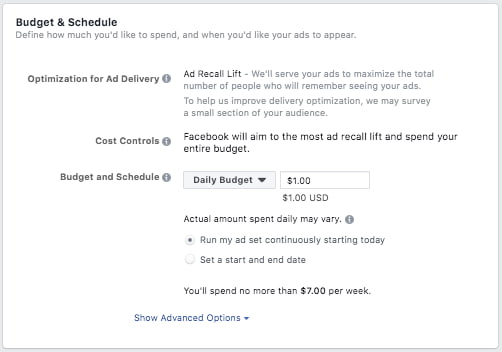
To further specify your budgeting, turn to the advanced options. You will found the link at the bottom of the as shown in the screenshot above.
You can specify a few things with the advanced options:
- Schedule
You can choose to run your ads campaign immediately and continuously or customize the starts and end dates, or set parameters to run your ads for specific hours or days of the week
- Optimization & Pricing
Choose whether or not you want to bid for your objective, clicks, or impressions, but Facebook will control what your maximum bid is. By doing so, you’ll pay for your ad to be shown to people within your target audience, people that are more likely to take your desired action.
As the case may be, if you don’t want Facebook to set optimal bids for you, you may opt-in for manual bidding. This option gives you full control over how much you’re willing to pay per action completed.
However, Facebook will suggest a bid to you based on other advertiser’s options to give you a sense of what you should shoot for.
- Delivery
There are basically two ad delivery types. These are standard and accelerated.
Standard delivery will show your ads throughout the day, while accelerated delivery are for time-sensitive ads, which helps you reach an audience quickly (Note: this option requires manual bid pricing).
– Set up Your Facebook Ad Campaign Format
What do you want your ad to look like? It all depends on your original objective.
If you’re looking to increase the number of clicks to your website, Facebook’s Ad Manager will suggest the Clicks to Website ad options.
This ad option is broken down into three formats: carousel, single image or video, and collections.
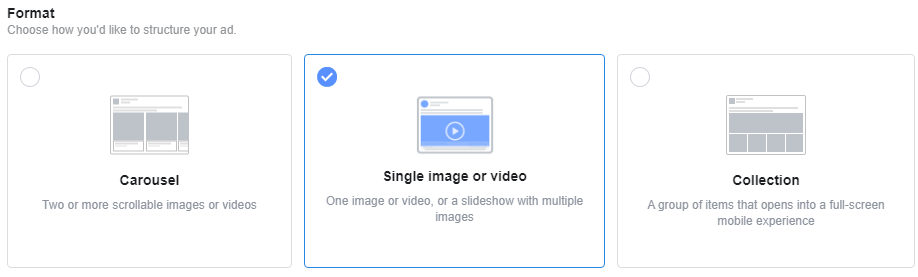
Essentially, this means that you can either display a single image ad (Links) or a multi-image ad (Carousel) with three to five scrolling images at no additional cost.
Once you decide between the three ads format on which to go with, you’ll need to upload your creative assets. It’s important to note that for each type of ad, Facebook requires users to adhere to certain design criteria.
Few of these design criteria are:
For single image ads, Facebook asks that users adhere to the following design recommendations:
- Text: 125 characters
- Ad Headline: 25 characters
- Image ratio: 1.91:1
- Image resolution (including CTA): 1080 x 1080 pixels
For multi-image ads also known as Carousel Ads, Facebook provides the following design recommendations:
- Recommended image size: 1080 x 1080 pixels
- Image ratio: 1:1
- Text: 125 characters
- Headline: 40 characters
- Link description: 20 characters
If you select “boost your posts” there will be different ad options like the Page Post Engagement: Photo ad. This ad has a unique set of design recommendations too.
Once you select an ad type, the Ads Manager will prompt you to media to display your ad. There a lot of options to choose from.
If your ad isn’t associated with a Facebook business page, you’ll only be able to run Desktop Right Column ads. To leverage all three display locations, you can learn how to create a Facebook business page here.
– Your Ad’s Performance Report
I know that once your ads are running, you’ll want to keep an eye on how they’re performing. To see their results, you look in two places: the Facebook Ad Manager dashboard and your marketing software.
Facebook’s Ad Manager Dashboard
Facebook’s Ad Manager dashboard is a sophisticated dashboard that provides users with an overview of all their campaigns.
The dashboard highlights an estimate of how much you’re spending each day. The dashboard is organized by columns, which makes it easy to filter through your ads so you can create a custom view of your results.
Key metrics like reach, frequency, and cost are readily available, making reporting on performance a no brainer.
Here are some of the key metrics to look for (and their definitions):
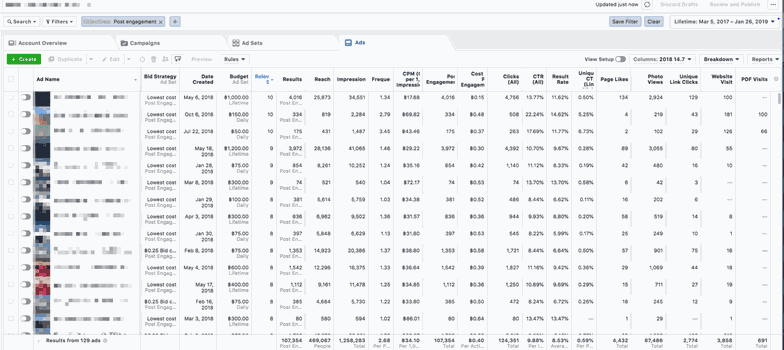
- Performance. It can be customized further to include metrics like results, reach, frequency and impressions
- Engagement. It can be customized further to include metrics like Page likes, Page engagement and post engagement
- Videos. It can be customized further to include metrics like video views and avg. % of video viewed
- Website. It can be customized further to include metrics like website actions (all), checkouts, payment details, purchases and adds to cart
- Apps. It can be further customized to include metrics like app installs, app engagement, credit spends, mobile app actions and cost per app engagement
- Events. It can be further customized to include metrics like event responses and cost per event response
- Clicks. It can be further customized to include metrics like clicks, unique clicks, CTR (click-through rate) and CPC (cost per click)
- Settings. It can be further customized to include metrics like start date, end date, ad set name, ad ID, delivery, bid and objective.
Your Marketing Software
Reporting on clicks and conversions from Facebook is important, however, if you’re using URLs with specific UTM codes, you have an opportunity to measure your ads’ full-funnel effectiveness using your marketing software.
Tracking URLs will help your marketing software keep track of how many leads, or better yet, how many customers you’ve gained from your advertising efforts.
This information is useful in determining the ROI of this source, and can also be used to inform your overall Facebook marketing strategy.
Boom You Are In
You’ve successfully launched a Facebook ads campaign and you feel great as you’re getting floods of traffic your website.
Leave a comment and tell us which of these steps works best for you, and don’t forget to share this post with your friends.
See you around while you stay in touch as you get our updates on articles like this.