How To Track Social Media Traffic With Google Analytics
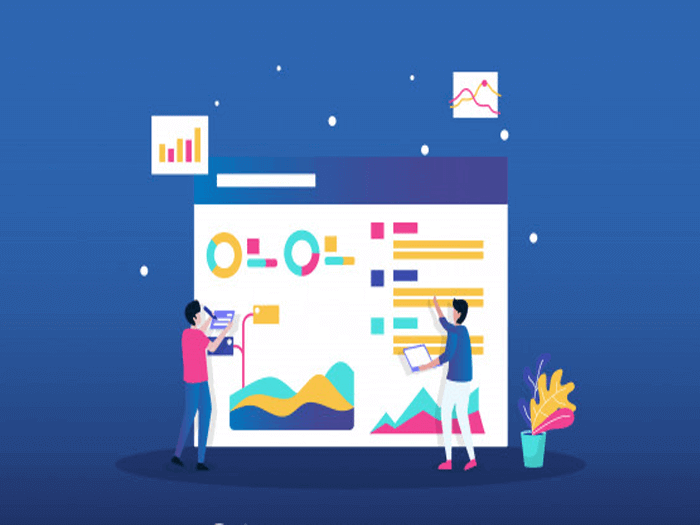
I will tell you this one truth: No matter what your business is, or who your customers are, adding social media traffic to your marketing activities can take your business to the next level of strategic growth. But here’s one simple fact about social media traffic: a large number of businesses are unable to effectively […]
How To Track Social Media Traffic With Google Analytics
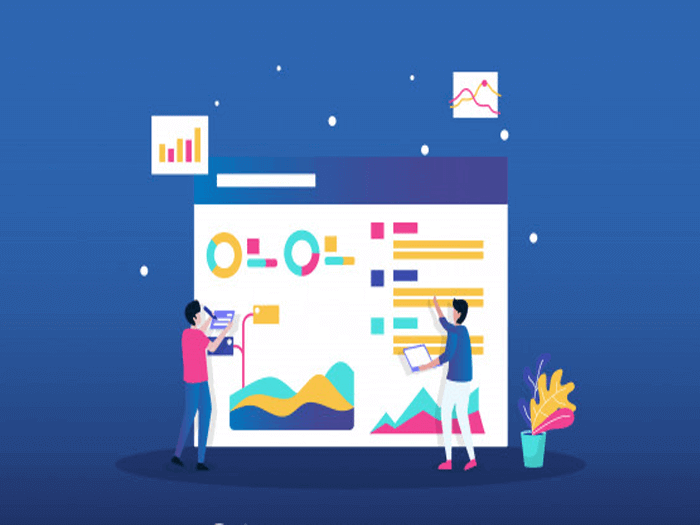
I will tell you this one truth: No matter what your business is, or who your customers are, adding social media traffic to your marketing activities can take your business to the next level of strategic growth. But here’s one simple fact about social media traffic: a large number of businesses are unable to effectively […]