But here’s one simple fact about social media traffic: a large number of businesses are unable to effectively measure the impact of their social media marketing efforts in terms of traffic.
In fact, the CMO surveyclaimed that only 23.3% of marketers can prove the impact of social media marketing quantitatively.
The big question: how do marketers measure the impact of their social media marketing strategy? And how possible is it to do that without spending a dime on expensive marketing tools and resources?
The answer is simple: It’s about leveraging the powerful “Google Analytics” tool.
In this article, I will show you how to effectively use Google Analytics to track your social media marketing and help your brand answer the most frequently and importantly asked questions that satisfy your marketing actions.
Here’s how you can get started:
Set Up A Google Analytics Dashboard For Your Social Media Traffic[ps2id id=’Set-Up-a-Social-Media-Marketing-Dashboard-in-Google-Analytics’ target=”/]
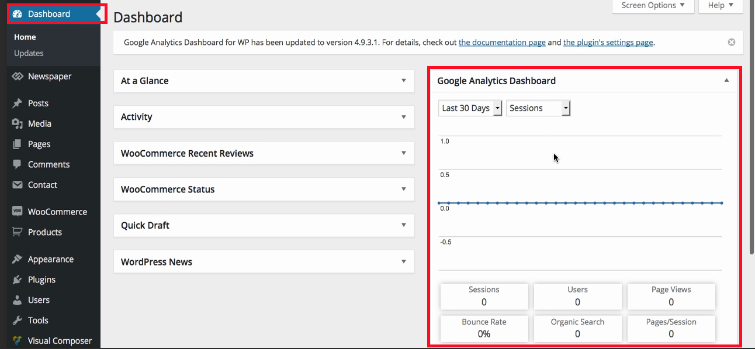
With the readily available relevant data from google analytics, it is very easy to identify which social media channel drives the maximum and most targeted traffic to your site. It also helps to find out how social media users interact with your website.
Creating a Google Analytics Dashboard is actually very easy. You can do it in a minute. So let’s walk through creating a brand new dashboard.
To create a Dashboard:
- Sign in to Google Analytics.
- Navigate to your view.
- Open Reports.
- Click CUSTOMIZATION > Dashboards.
- Click Create.
- In the Create Dashboard dialog, select either Blank Canvas (no widgets) or Starter Dashboard (default set of widgets).
Finally, give your Dashboard a descriptive title, then click Create Dashboard.
Identify Your Goals & Objectives For Your Social Media Traffic[ps2id id=’Identify-Your-Social-Media-Goals-&-Objectives’ target=”/]
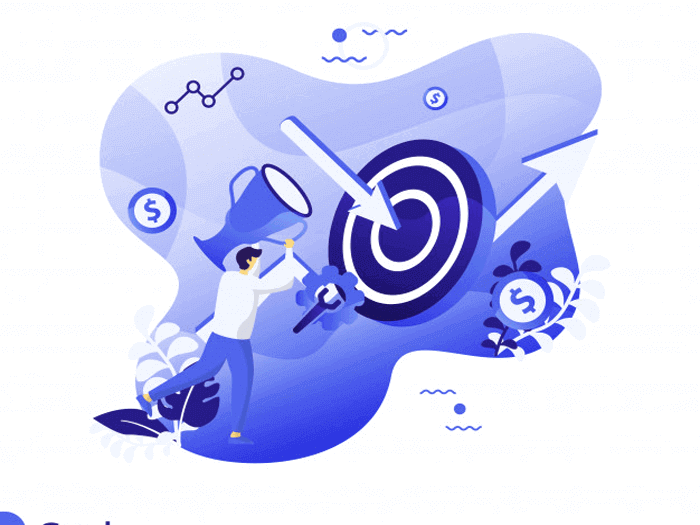
- specific (increase monthly traffic);
- measurable ( by 20%);
- relevant ( on twitter);
- Timely (within the next four months)
– Set Your Google Analytics Tracking Code For Social Media Traffic
Now that you have identified your social media goals and objectives, set up an analytics tracking code on your site.
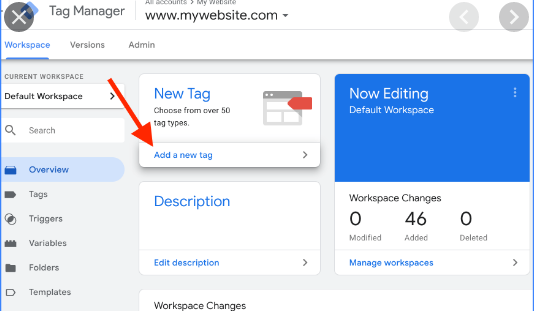
How to Install Google Analytics With Google Tag Manager
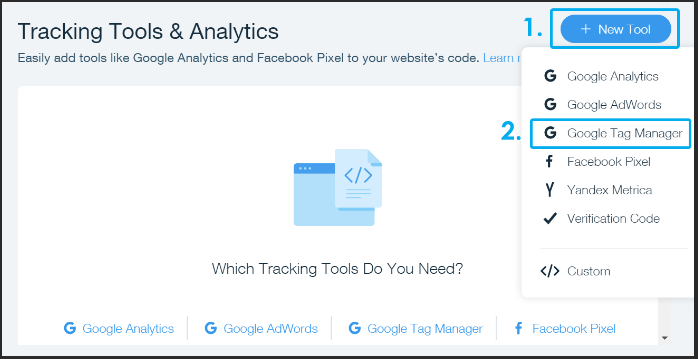
Using google tag manager is the easiest way to get actionable data to prove your social media marketing ROI. In fact, Google recommends using Tag Manager for your website, as it streamlines tag management on your website.
- Set up a Tag Manager Container code and add it to your website.
- Select “Tags,” then select “New,” and then select the “Universal Analytics” tag type in the Google Tag Manager.
- Configure your tag:
- Name your Tag
- Add Google Analytics property ID
- Select Track Type according to your objectives and goals
- Select firing triggers. Then select “All Pages” to gather data for each page of your website.
- Choose “Create Tag.”
- Now simply publish the tag.
Check out the beginner’s guide to google tag manager for more details on getting started with Google Tag Manager.
How to Add Google Analytics Tracking Code Directly to Your Site For Social Media Traffic [ps2id id=’How-to-Add-Google-Analytics-Tracking-Code-Directly-to-Your-Site’ target=”/]
![]()
Here’s how to add Google Analytics to your website:
- Log in to your Google Analytics account, click on “Admin.” Now select your website property from account and property columns. Now click on “Tracking Info” and then on “Tracking Code.”
- simply copy the snippet but remember you can only use one tracking code for one website
- Now paste this snippet onto each page you’re looking to monitor and track. Remember to paste the snippet before the closing </head> tag.
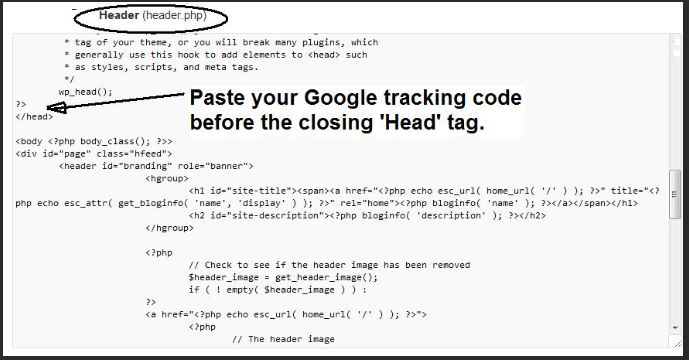
Add Social Media Goals in Google Analytics For Social Media Traffic [ps2id id=’Add-Social-Media-Goals-in-Google-Analytics’ target=”/]
Now that you have set up a Google Analytics tracking code for your website, it’s time to add your social media goals to your Google Analytics Dashboard. Some of the most common goals are traffic, downloads, dwell time, and page views.
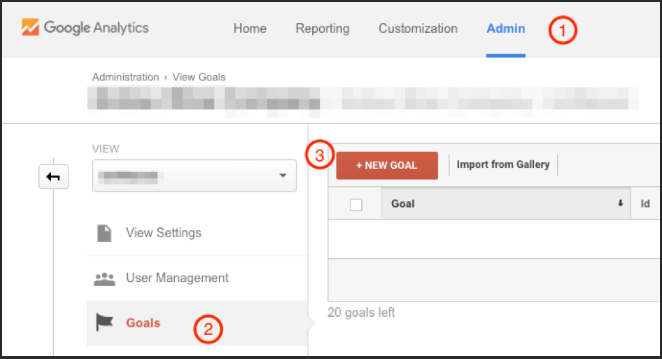
- Go to “Goal Setup” and add a template of your choice. I suggest you use the “Custom Template”
- Within the “Goal Description,” name your social media goal. For this case, it would be email subscriptions.
- In the “Goal Details” field, select the landing page or the destination for tracking and measuring your goal. Here, fill in the URL of your landing page without the domain name.
How to Interpret Social Media Data in Google Analytics
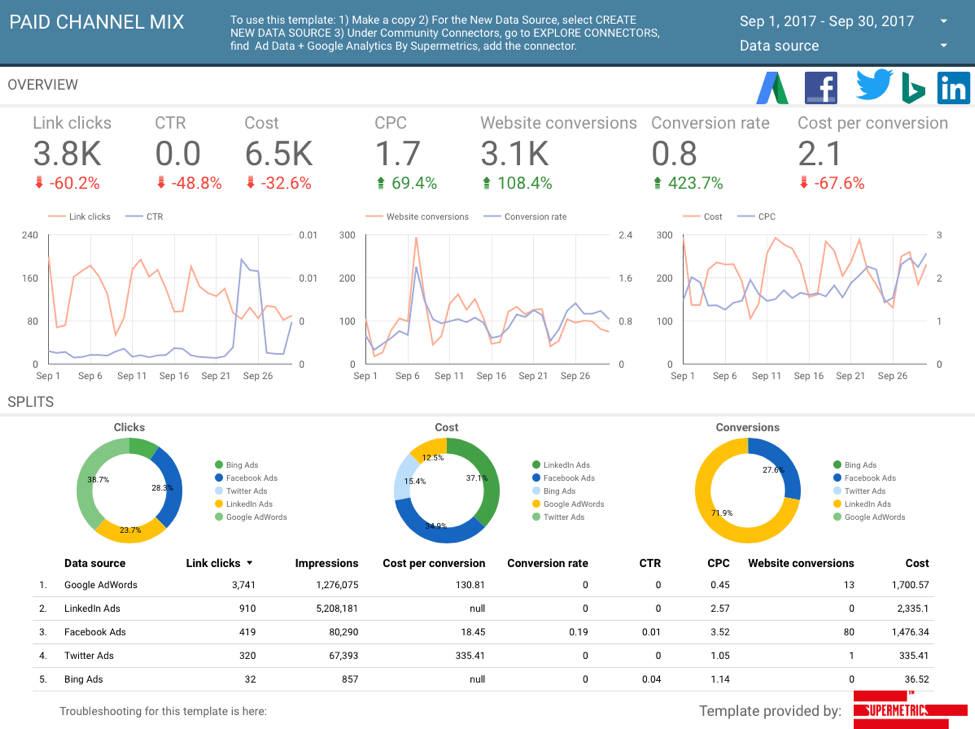
Now that you have set up a Google Analytics dashboard, it’s time to start monitoring the impact of your social media marketing efforts with the social analytics reports from Google Analytics.
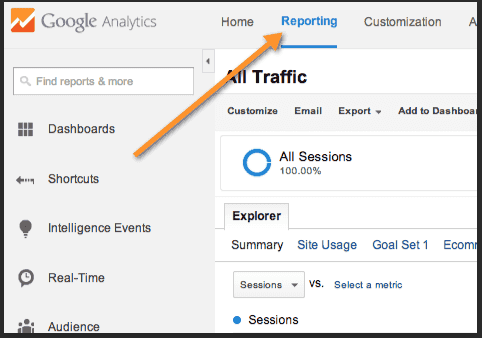
1. Demographics & Interests [ps2id id=’Audience:-Demographics-&-Interests’ target=”/]
I’m sure you’ll agree that the major objective of any social media campaign is to reach out to the right set of audiences. Remember, not every social media user is your target audience. In other words, it’s not enough to just drive traffic from social media.
2. User Explorer Reports[ps2id id=’Audience:-User-Explorer’ target=”/]
Next, you need to check if people are taking the desired action after they are directed from social media sites. To do so, you’ll need to analyze the journey of the user.
Conversions Reports [ps2id id=’Conversions’ target=”/]

This is yet another report that lets you understand the impact and effectiveness of your social media marketing strategies. Conversions could start from;
- form submissions,
- sales,
- email subscriptions,
- unique page views,
- or sessions.
4. Assisted Conversions [ps2id id=’Conversions:-Assisted-Conversions’ target=”/]

“Assisted Conversions” report gives you a complete picture of the impact of the different channel sources leading to the final conversion.
5. Top Conversion Paths [ps2id id=’Conversions:-Top-Conversion-Paths’ target=”/]
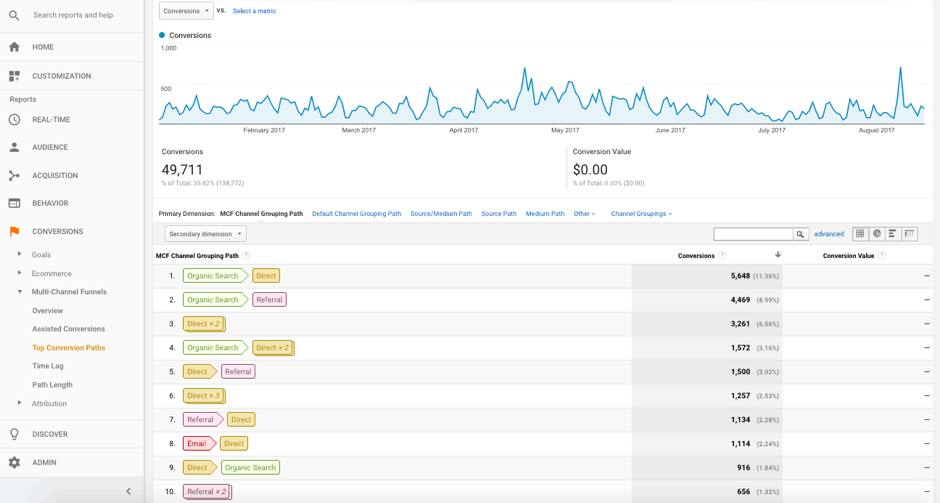
Top conversion path data help you understand the path that your audience follows before they convert. It enables you to identify all of the social media sites that are driving visitors to your website.
6. Social Reports [ps2id id=’Acquisition:-Social-Reports’ target=”/]

Social report focuses exclusively on social media. This report provides in-depth insights into social traffic to help you understand the impact of the social media segment.
- Overview of social traffic
- Overview of specific social media sites driving traffic
- Landing pages for social traffic
- Conversions attributed to particular social media sites
- Content engagement and user flow report
With these reports, you’ve insight into whether social traffic is helping you realize your goals or not.
7. Benchmarking [ps2id id=’Benchmarking’ target=”/]

As the name implies, the “Benchmarking” report offers insights into your traffic and compares it against your competitors in the industry.
Boom You Are In
It will become easier to create and optimize your social media marketing strategy if you have adequate user data in hand. And Google Analytics helps you access that data without having to run from pillar to post.
Google Analytics is one of the best ways to learn about your website visitors.
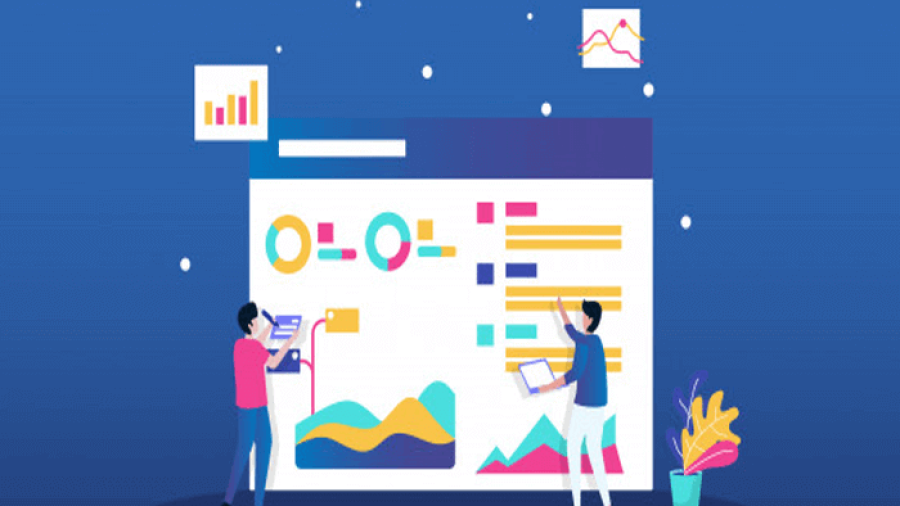
Add a Comment